How to Claim Rewards
tip
Allocated and claimed tokens displayed in our mobile apps, are only those linked to your current wallet. This does not include any wallets you may have used in the past.
Prerequisites for claiming rewards
In order to claim your $WXM rewards:
- You must have a wallet with Arbitrum One network configured. If you have not done so, please follow the Wallet Setup.
- You must have some ETH in your wallet which are needed as gas fees.
Claiming rewards
To claim your rewards:
- Claim from the WeatherXM app
- Claim through the Web
- Open the WeatherXM app.
- Navigate to "My Profile"
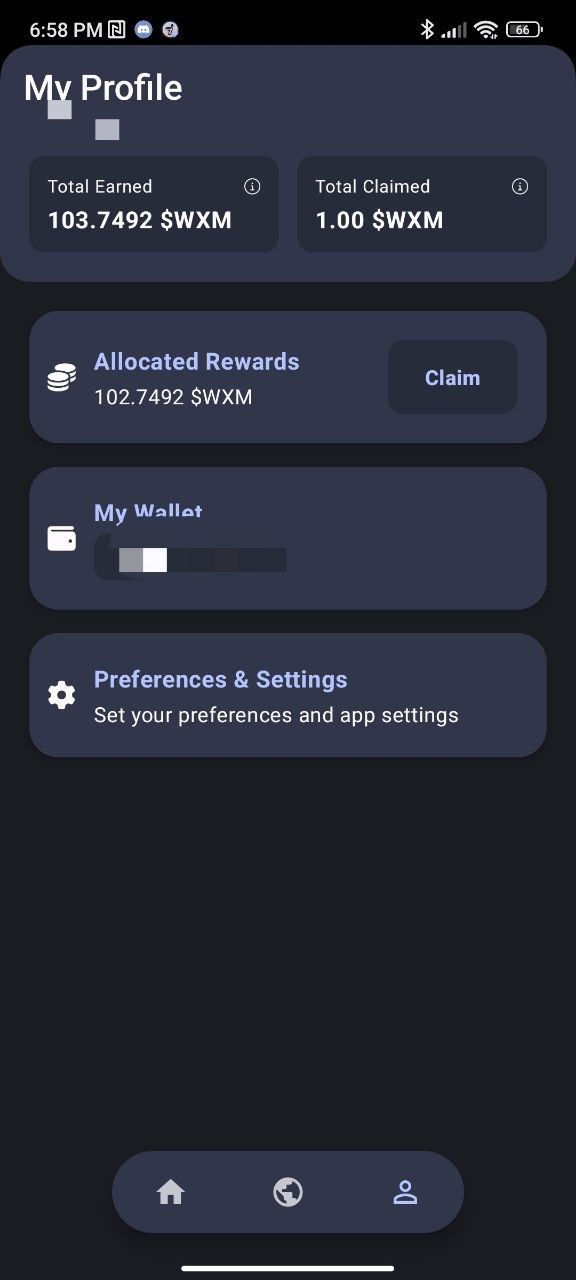
- Then press the "Claim" button.
- Follow the instructions and "connect your wallet".
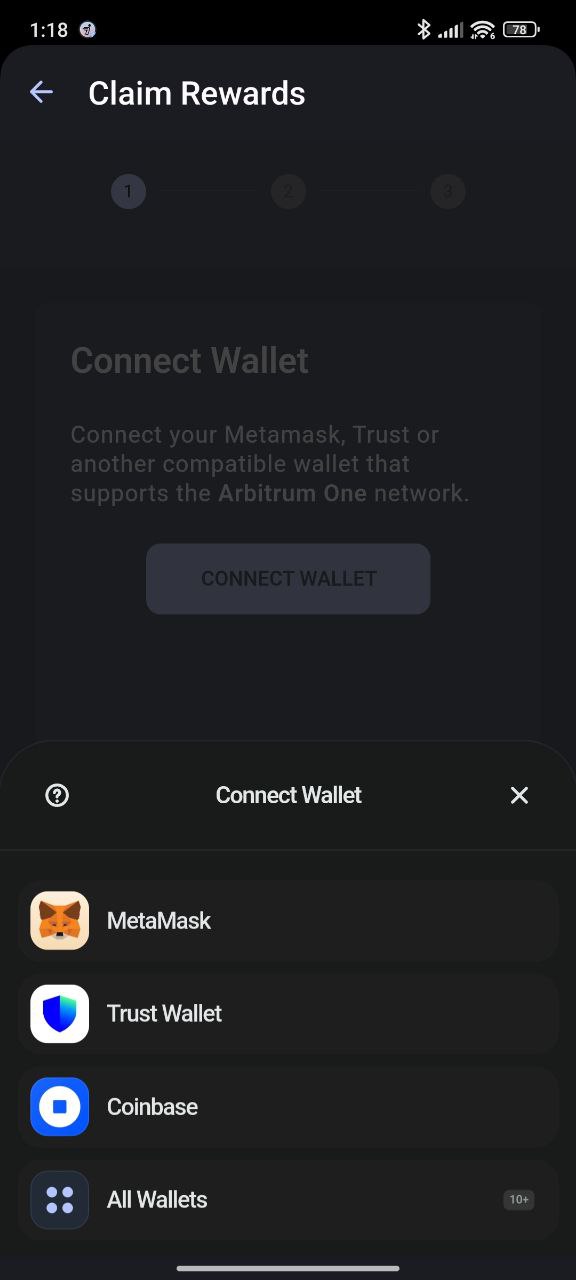
- Enter the amount you want to claim and press "Next".
- Then, follow the instructions on your wallet to confirm the transaction.
You have successfully claimed your rewards!
- Navigate to the Claim dApp.
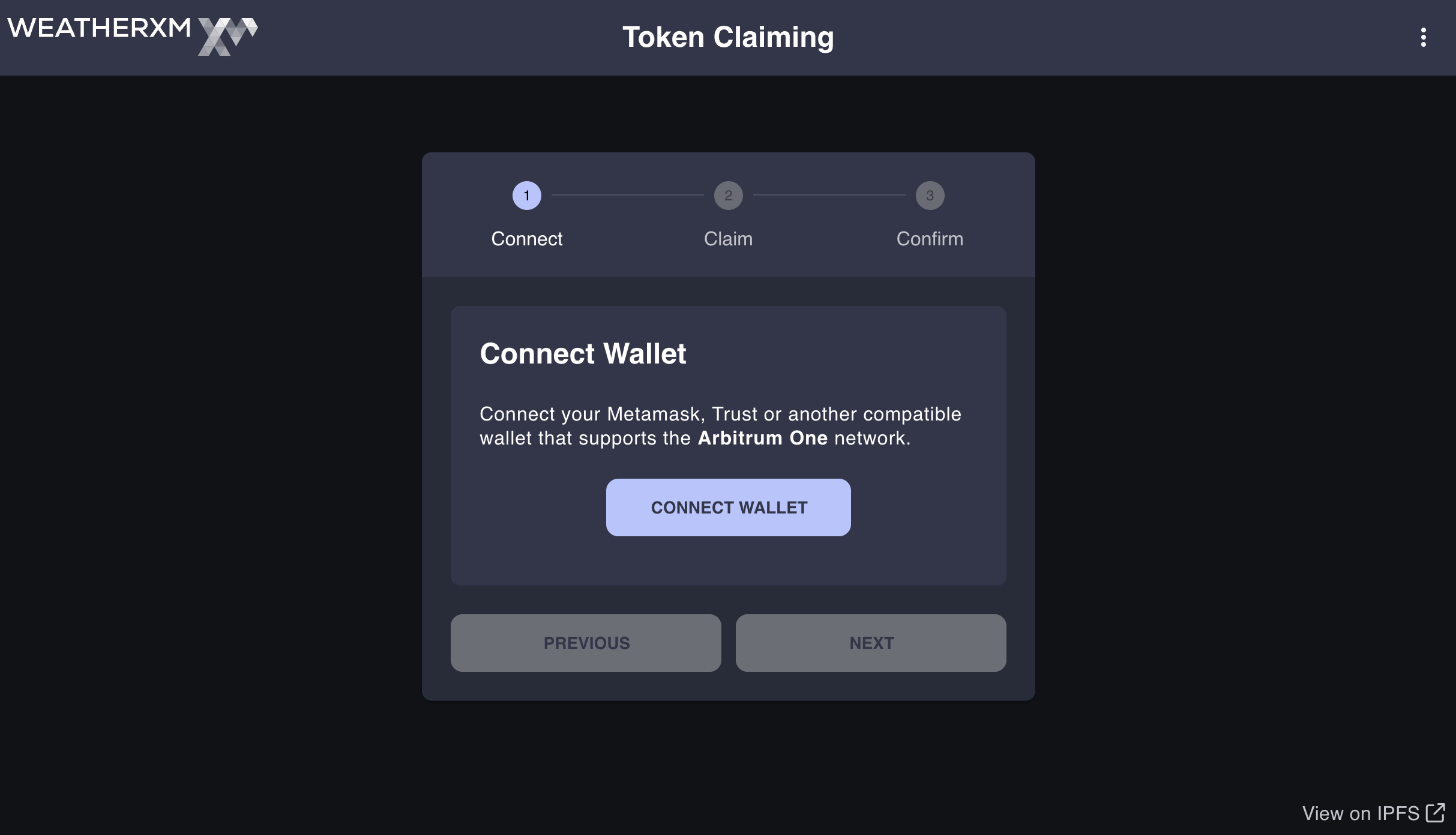
- Connect you Wallet.
- Enter the amount you want to claim and press "Claim".
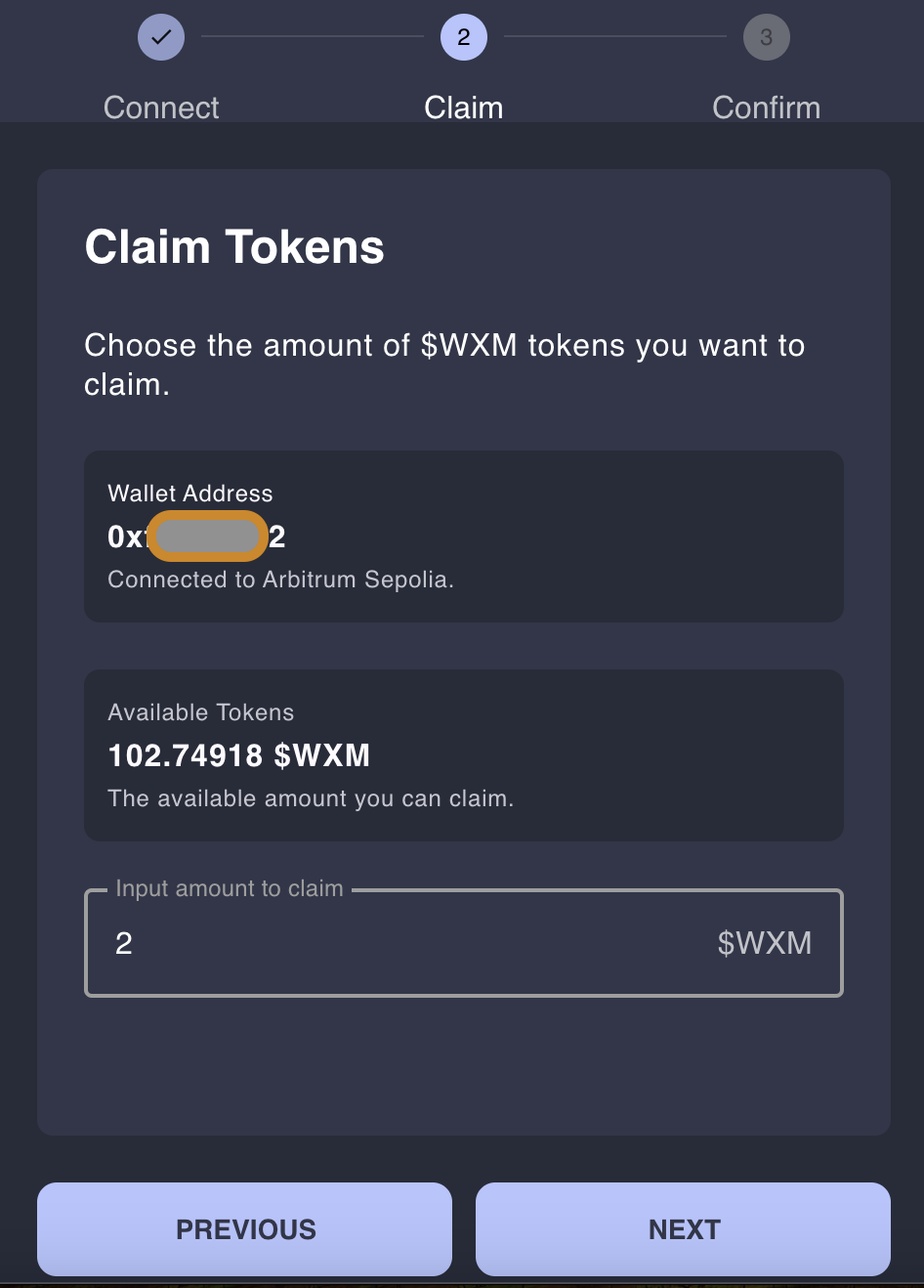
- confirm the transaction on your wallet.
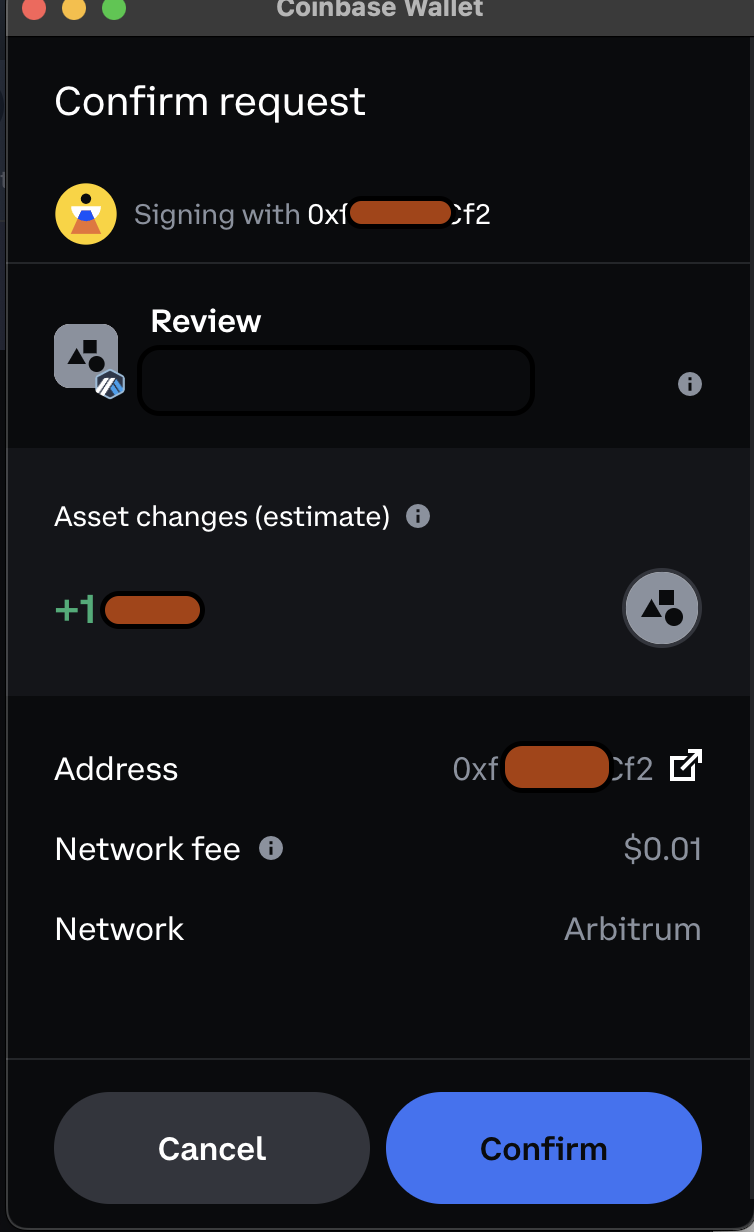
- You have successfully claimed your rewards!
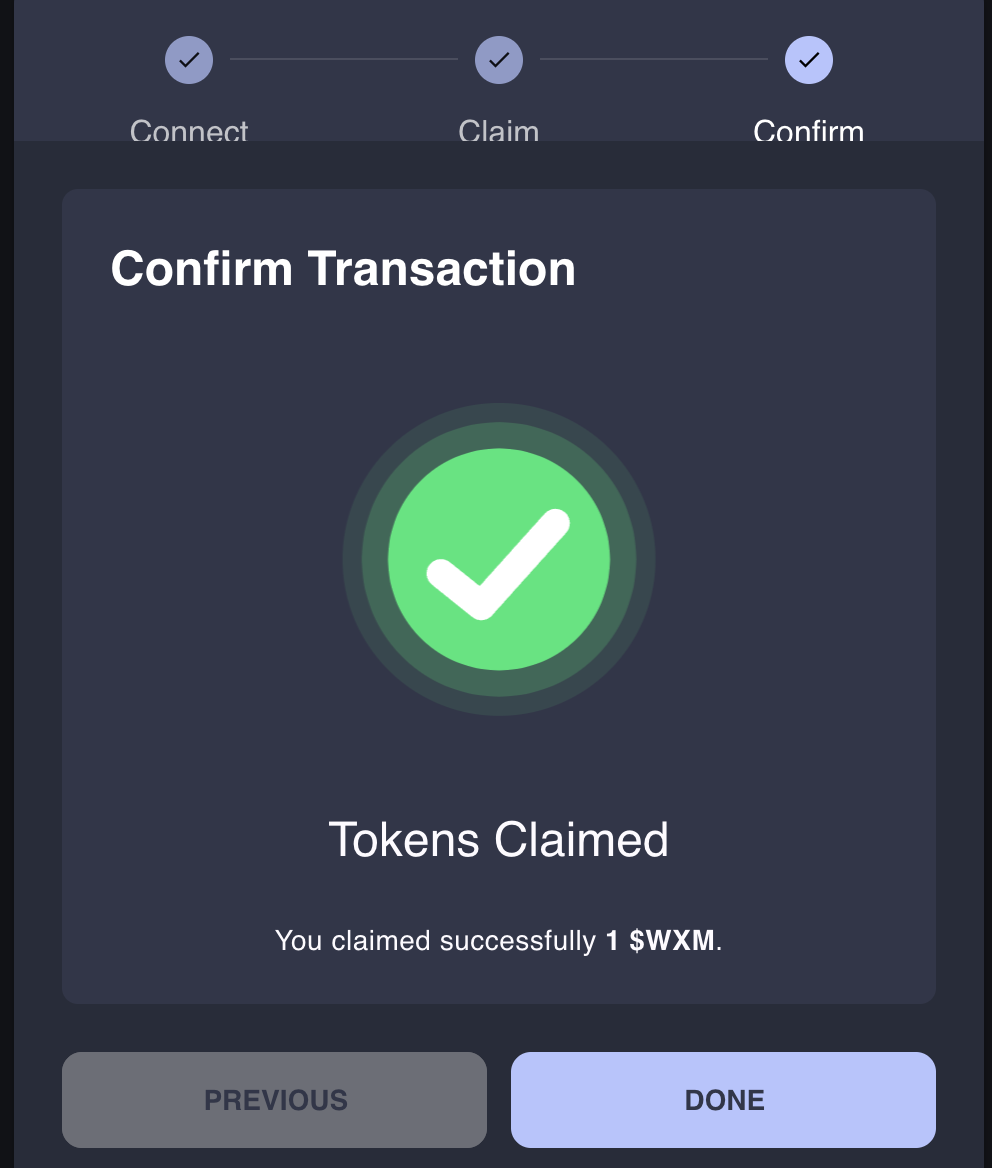
Alternative method for claiming rewards
-
Navigate to the Claim dApp.
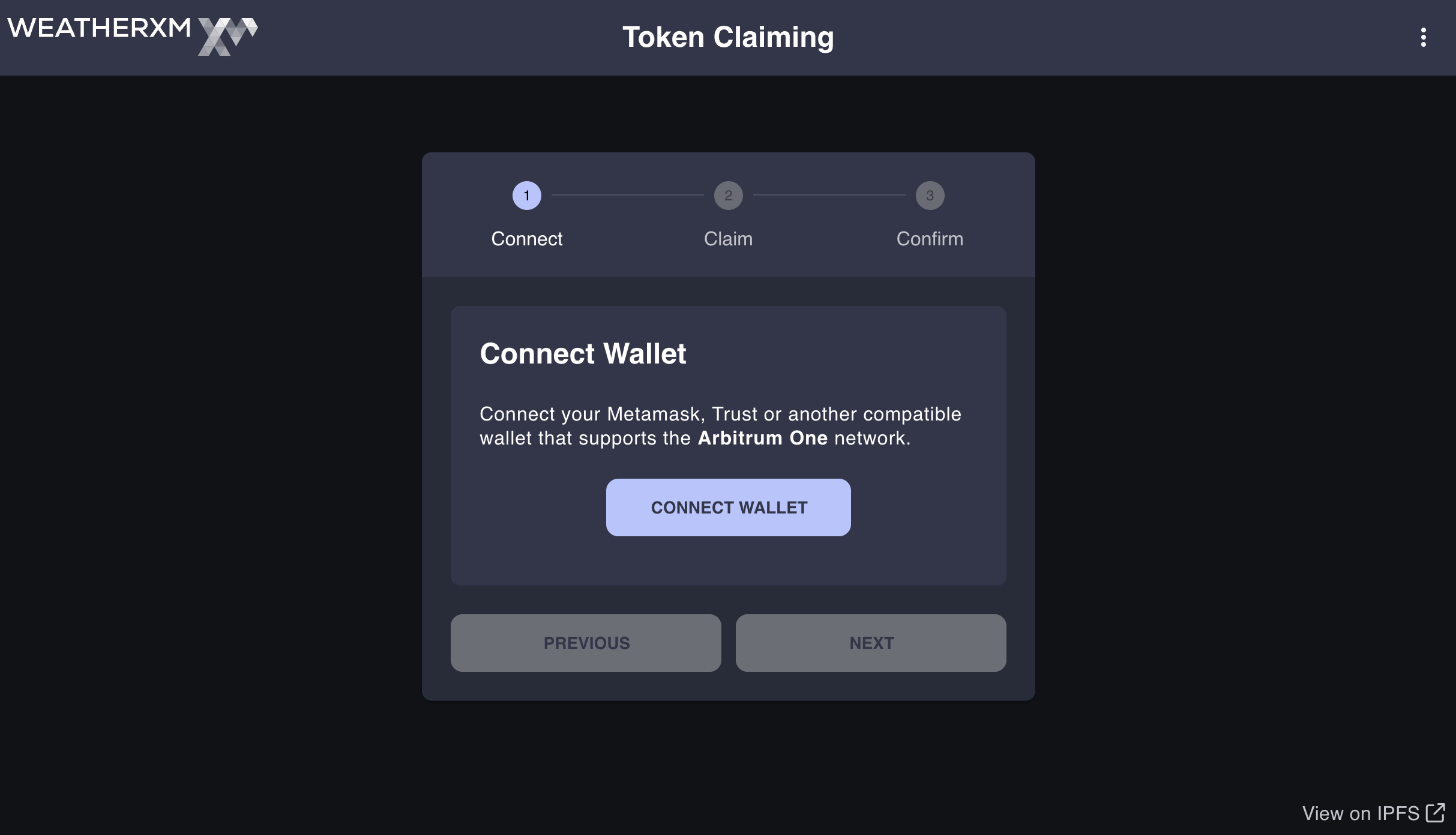
-
Connect your Wallet with the WalletConnect option.
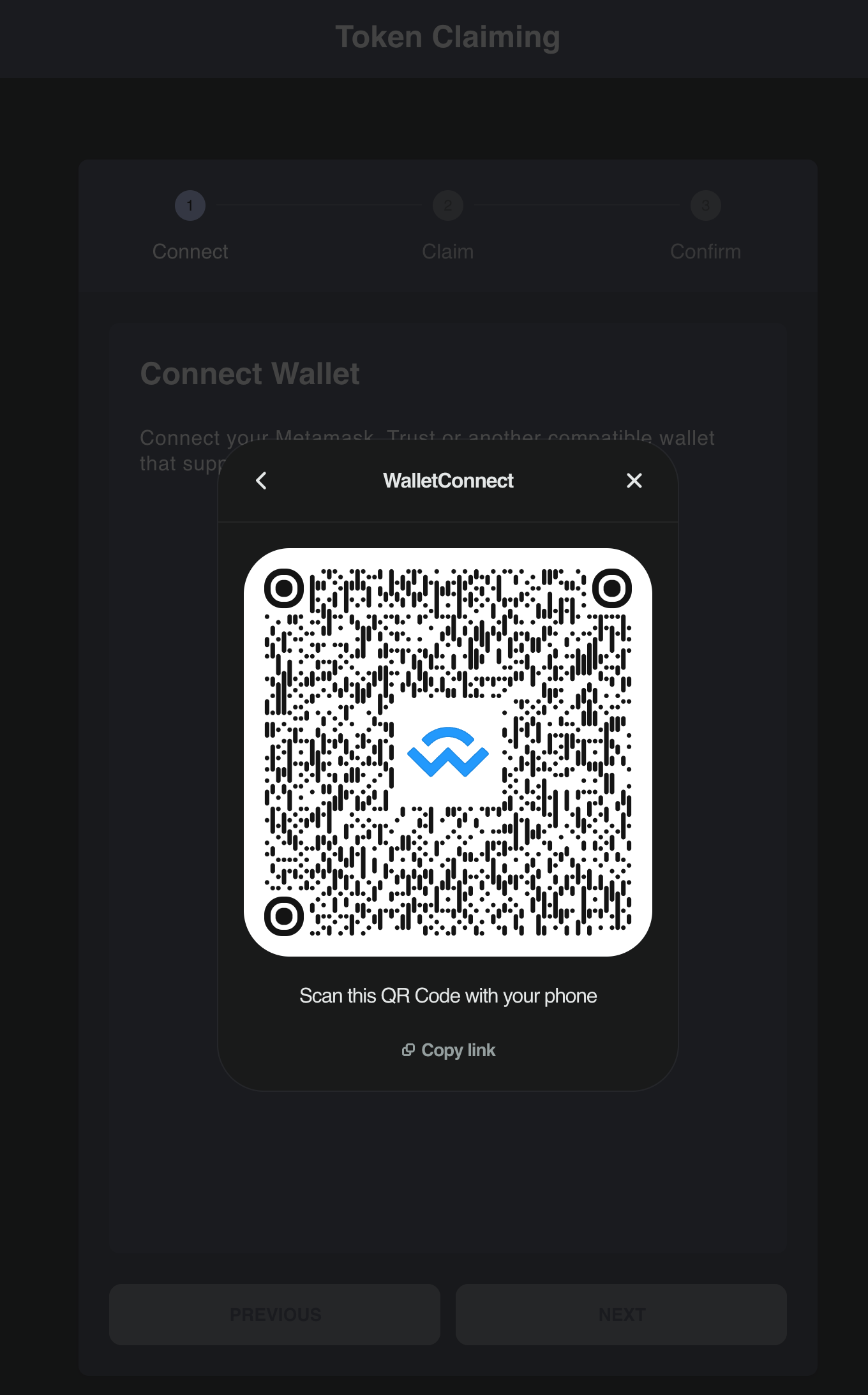
-
Open your mobile wallet and scan the QR code with that wallet in order to connect with it.
For example: Rainbow Wallet
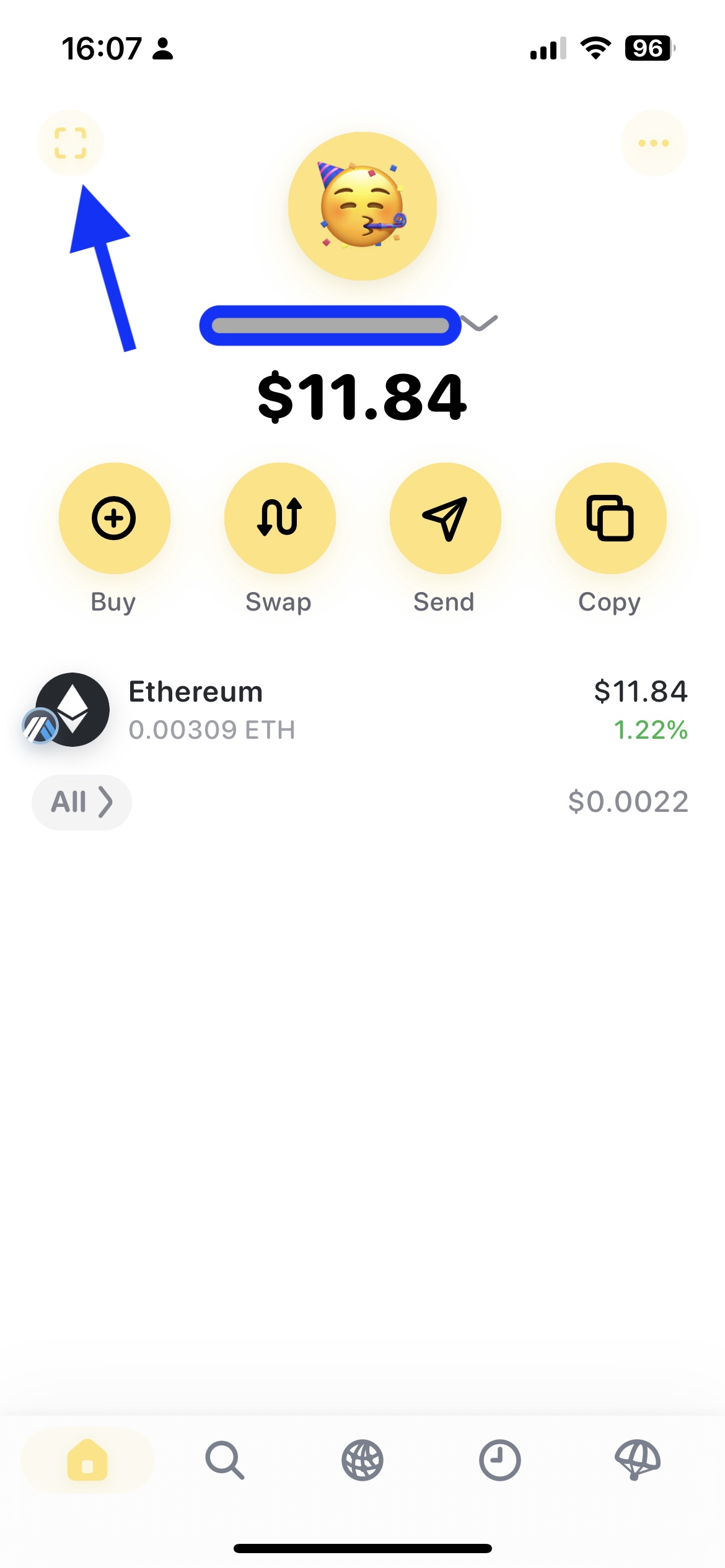
-
Enter the amount you want to claim and press "Next".
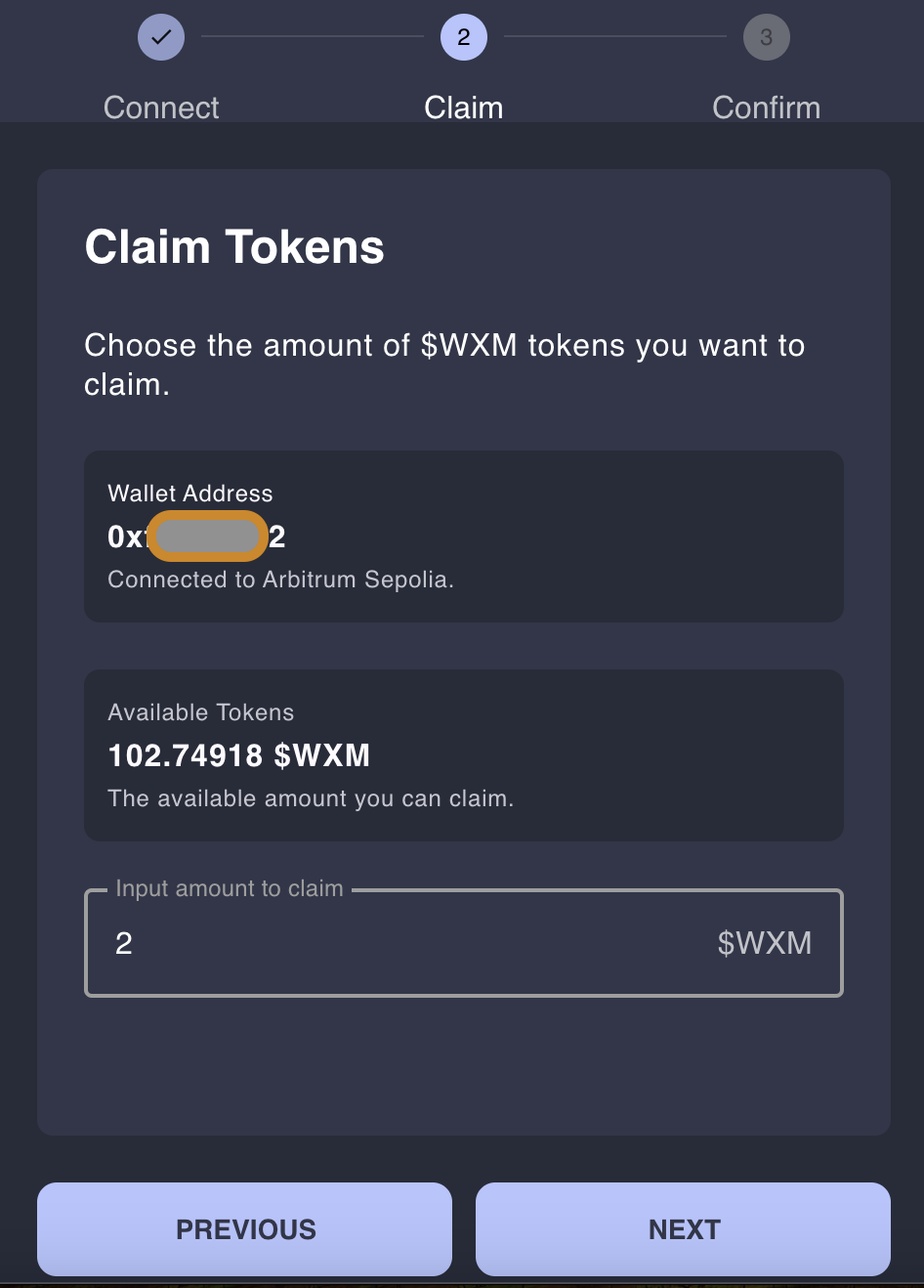
-
Confirm the transaction on your mobile wallet.
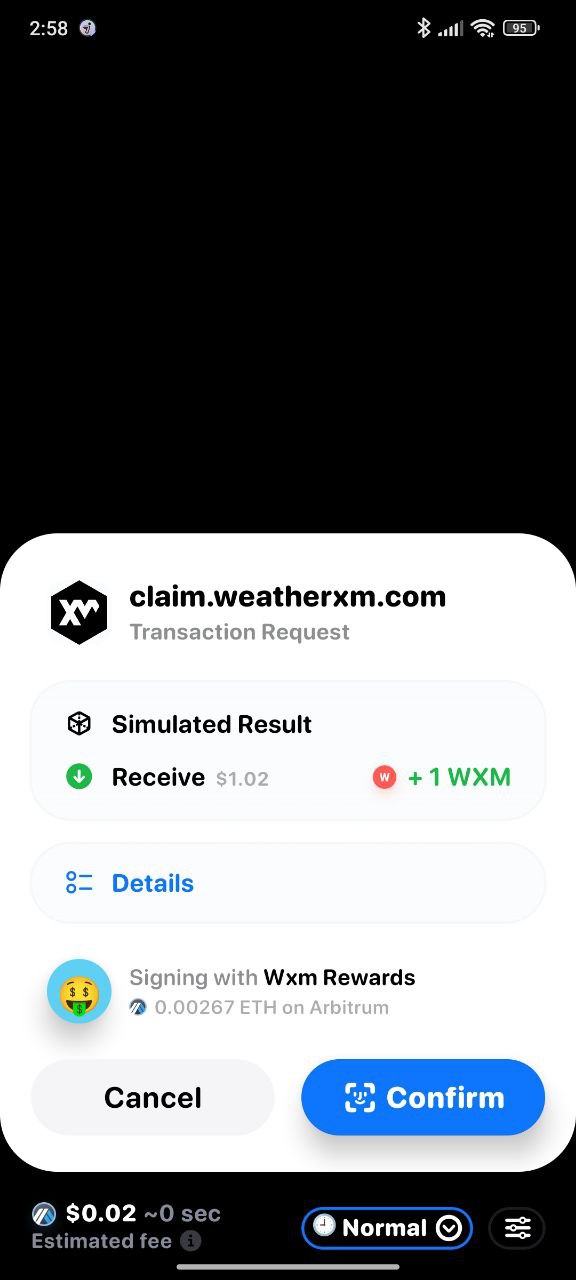
-
You have successfully claimed your rewards!
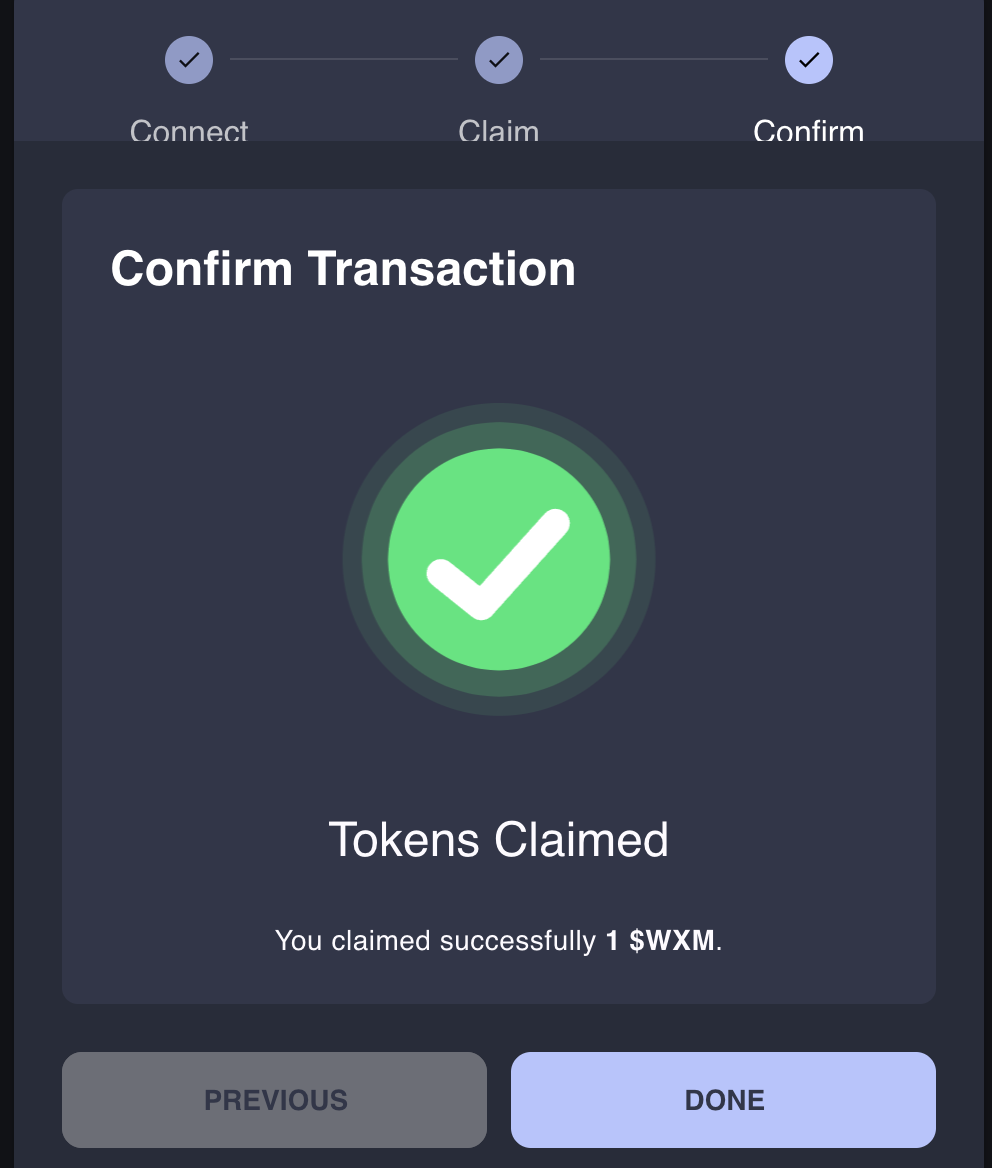
Bridging your assets from Ethereum to Arbitrum
- Go to https://bridge.arbitrum.io/.
- Then, simply enter the amount of ETH you wish to use on Arbitrum and click “Deposit”.
- Next, you will need to confirm the transaction in your wallet. Please note that this transaction is on Layer 1 and standard gas fees will apply. However, once on Arbitrum you can enjoy lower gas fees. Once the amount is correct, click “Confirm”.
- Once confirmed, you will see the transaction appear and process at the bottom of your screen. This can take a few minutes.
- If you require additional support to bridge your assets, you can refer to Arbitrum’s tutorial here.
This Guide is applicable only on desktop with the MetaMask browser extension already installed.